Add a new customer
Adding a new customer:
 To start with you will need to fill in the required information for your customer, which will include:
To start with you will need to fill in the required information for your customer, which will include:
- Full name
- Email address
- Password - 6 Character (if you leave the password blank the system will autogenerate one)
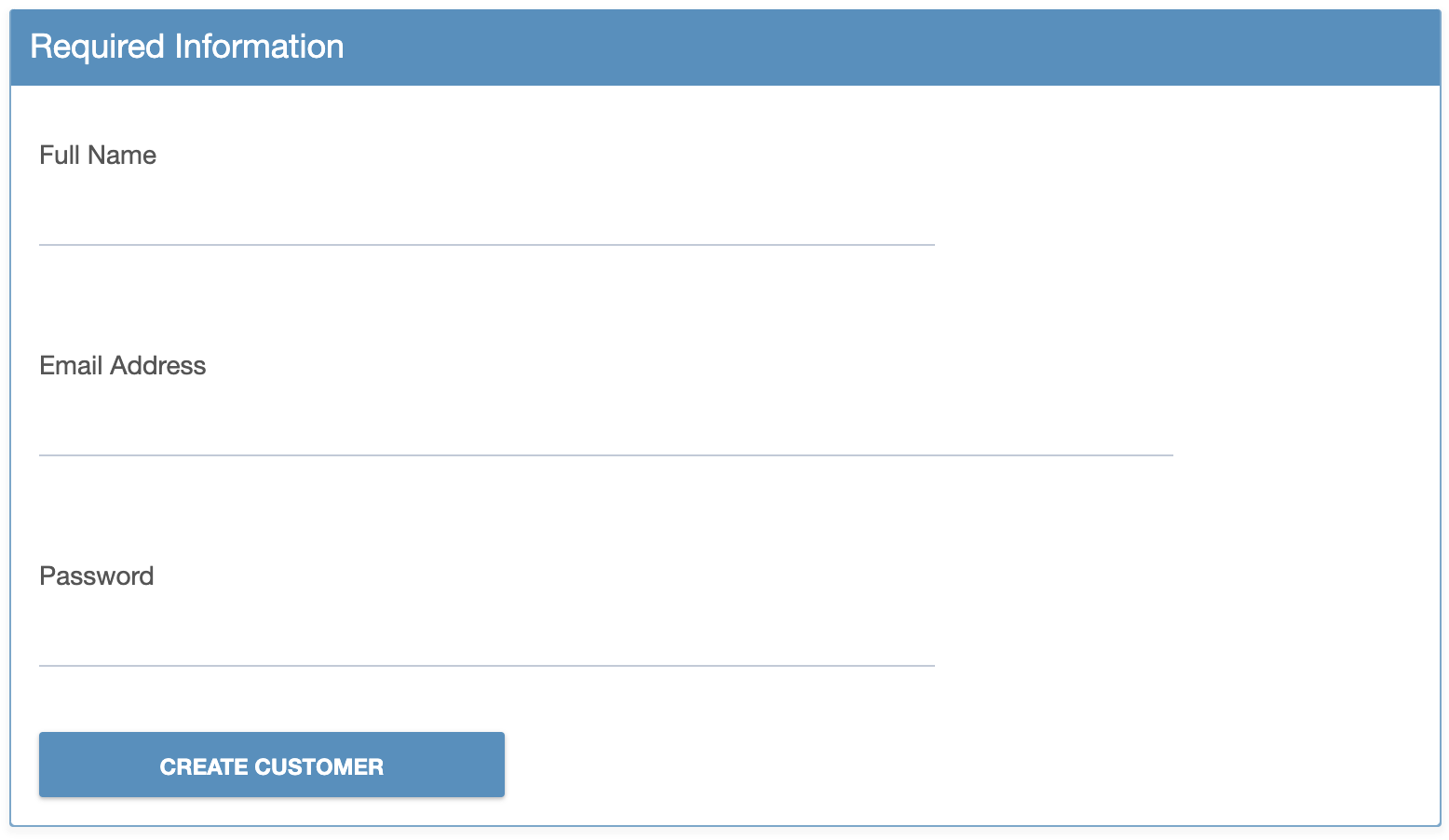 Then you will have the optional information on the right side, which will include:
Then you will have the optional information on the right side, which will include:
- Telephone number
- Address details
 * You can add the telephone and address details at a later stage.
* You can add the telephone and address details at a later stage.
Once you have completed all this information about your customer, click on the "CREATE CUSTOMER" in the required information box. You will then be directed to a full information page about that customer. (You can also view this section in the Customers > Manage Customers).
On the left side of the page:

 At the top, you are able to view your customer ID - customer name and email address.
At the top, you are able to view your customer ID - customer name and email address.
In the customer info box you can view:
- Date the customer was registered,
- Services
- Balances
- Invoices listed
You are able to view and add information about the customer:
- View or add any customer notes
- View or add any additional contacts
- View services
- View invoices or create new quotes (you are only able to create a new invoice from a new quote).
- View any payments the customer has made
- View or add new quotes
- View or add tags for your customer
- Custom FX rates
- View or add Customer credits
On the right side of the page:

You are able to edit the customers:
- Full name
- Email address
- Phone number
- Password
- With the option to select a reseller for that customer.
When you complete this - click update customer to save any changes.
Next, we have the billing settings:
 If you click on the box, this customer will not be suspended for late payments.
If you click on the box, this customer will not be suspended for late payments.
You are able to add the following in this section:
- Tax ID
- ID/SSN
- Tax Rate %
Below that, you have the customer's location, if you have not put an address for the customer, their location will not be displayed. You have the option to search for a location or add GPS coordinates.
 .
.
Please click on our "Support" button at the top right of the page if you have not found any information to assist with what you needed in this section.